You should be aware that Google has bought Feedburner and that would mean you can display Google Adsense ads on your Feedburner RSS. This can increase your revenue potential as more ads can help you earn more revenue.
Steps to add Adsense ads in Feedburner RSS:
- Login to your Feedburner Account
- Choose the feed you wish to have Adsense ads displayed
- Click on the “Monetize” tab on the top menu as shown in the image below.
- You would be directed to a page Configure Ads page which requests your Adsense email address and postal code or phone number for verification.
- Provide the necessary information and click “Sign In”
- Once you provide the details, you would receive a verification email from Google Adsense. The verification email would contain a link. Clicking on the link will activate your Google Adsense account to link with Feedburner Account.
- Now, go to the same “Monetize” page as before
- You would now see an “Activate” button to activate the service. Click on the button.
- Hurray! You can now create Adsense ad format, shapes and colors similar to how you create in Google Adsense for your website or your blog.
- Similarly, if you have multiple RSS feeds, you need to activate the feature for each feed individually.
Google Adsense on Feedburner RSS is a great way to increase your CTR. However, currently Google supports only 300 x 250 and 468 x 60 ad formats. Also, you do not have the option to display only text ads. Hope Google will come with additional features soon.












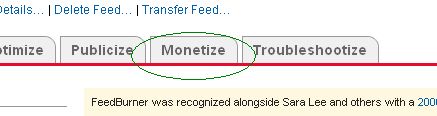
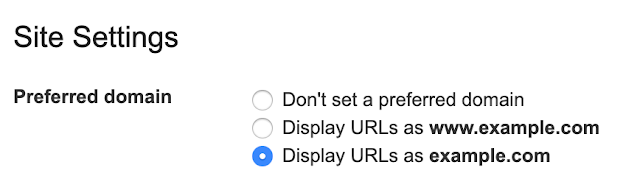
Leave a Reply