Many of the new Macbook M1 users who upgraded to macOS Monterey 12.1 are struggling to find the right driver as their HP Printers and Scanners stopped working. HP Drivers for macOS 12.1 is difficult find and the one that HP takes you to clearly mentions it does not work on the latest Apple macOS.
Here are steps to resolve the issue.
- Download the printer driver by clicking on this link from Apple Website: Download HP Printer Driver for macOS Monterey 12.1
- Once downloaded, double click on HewlettPackardPrinterDrivers.dmg file which would open a HewlettPackardPrinterDrivers.pkg file.
- Double-clicking on it would open a installation popup window as follows:
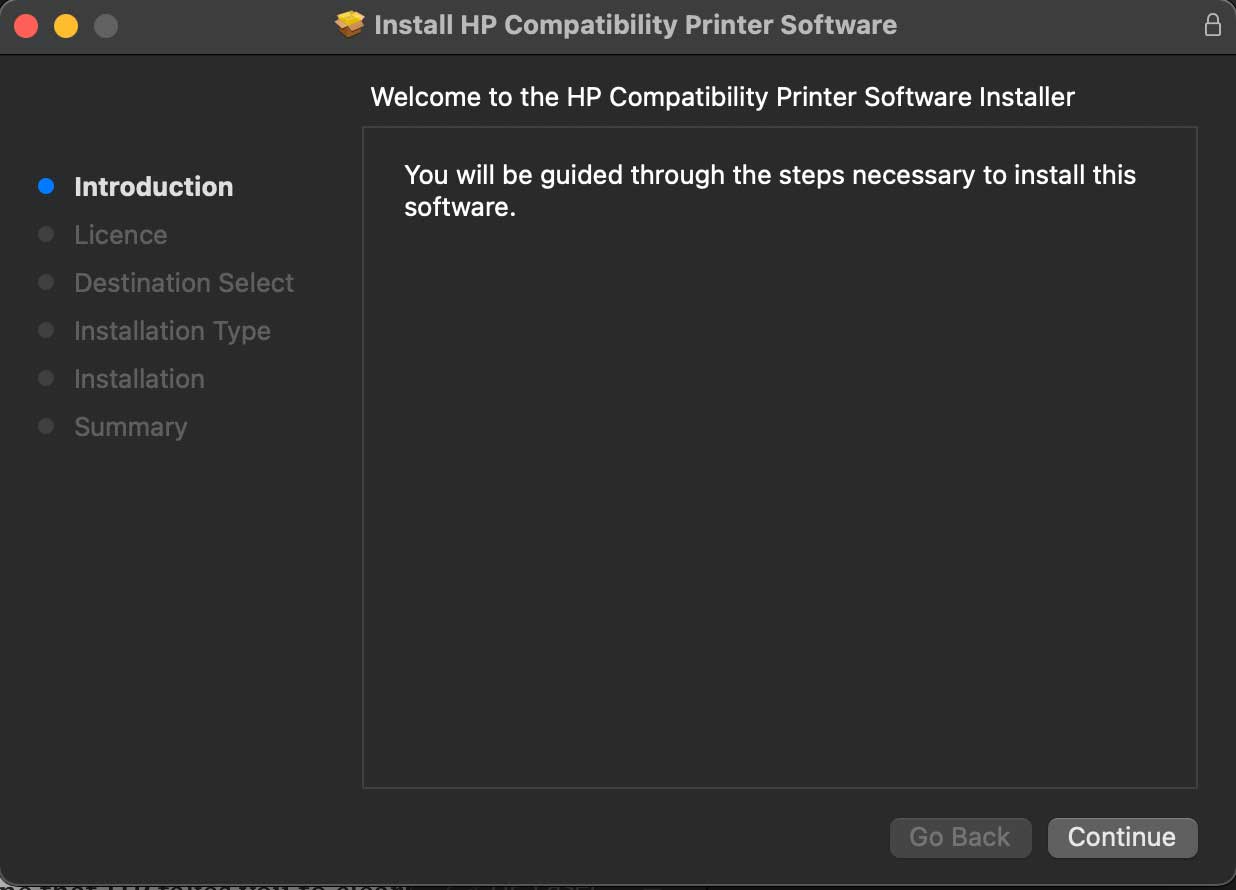
- Once installed, Go to Preferences > Printers and Scanners and add the printer by clicking on the + symbol
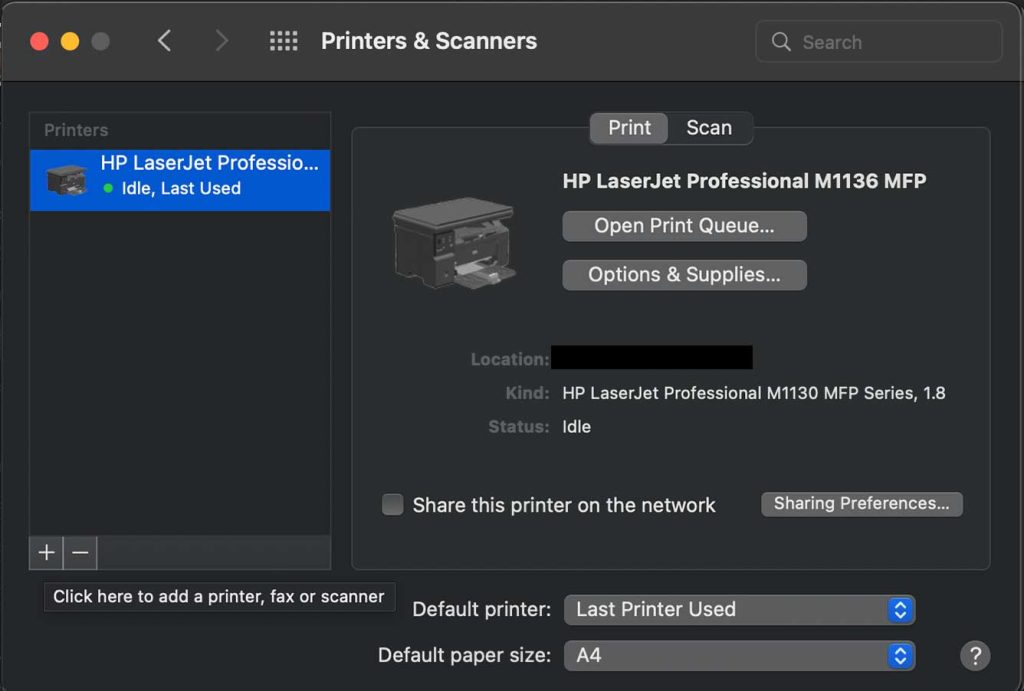
- Choose the printer from the list and select the Software and the printer should start working.
- Incase the printer does not receive the instructions, please try restarting your computer.













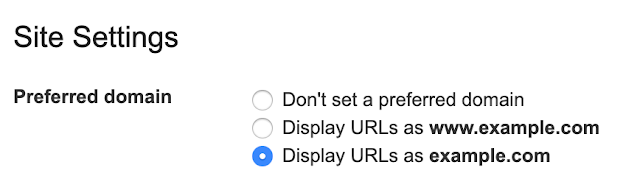


Leave a Reply