Wouldn’t it be great to have a favicon added to your WordPress blog? It not just looks cool it also builds a brand image. It also makes your blog visitors recognize your website as soon as they see your favicon. It is also identifiable when you bookmark it in your browser.
So said, how would you get the icon on the address box? It’s very simple.
Getting Started:
To create a favicon, you first need an image. Do you have a logo for your website? That’s what should go as the favicon. If you have not created a logo, search for a small clear image which would fit your website category .
Creating Favicon.ico file
- Goto Favicon generator
- Upload the image from your computer using the “Browse” button in the Favicon generator.
- If you wish to get an animated text gif icon, you can provide the text in “scrolling text”(Optional)
- Click “Create Favicon”
You would get a preview of favicon.ico. On the right side, you would find the option to download favicon. Click on “Get It Now!”.Save the zip file to your computer. The zip file would contain four files:
- favicon.ico
- preview_16x16.png
- preview_32x32.png
- animated_favicon.gif
The favicon.ico is what you need. Extract it to your computer and upload the file to your root folder. For example, if your website is http://www.seo-mind.com then the favicon.ico should be placed as http://www.seo-mind.com/favicon.ico Usually, this would be the “httpdocs” or “public_html” or the “www” folder.
Adding the favicon.ico file to your WordPress Blog:
Now that you have uploaded it, you would have to edit your header.php in your wordpress blog.
- Log into your WordPress admin section, choose “Presentation” and select “Theme Editor”
- Choose “header.php” from the right side links and add the below line inside the head section.
<link rel=”shortcut icon” href=”favicon.ico”>
<link rel=”icon” href=”favicon.ico”> - Save the header.php file
Now, refresh your website by pressing Ctrl+F5 keys. You should be able to see the favicon next to your website URL.If you are still unable to see the favicon, close your website and delete temporary internet files. Try opening the website again.













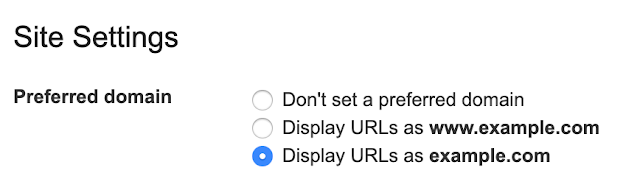

Thanks for the Post.I am now adding it to my Forum,lets see if it works
Sagar, you need to delete all temporary files and then try accessing your website. Or do a Ctrl+ F5.
Sometimes, even after that the favicon doesn’t appear and after a day or so it appears. Strange but true!
I am amazed with it. It is a good thing for my research. Thanks. ^_^
hi i’m trying to insert a favicon to my new blog freewebhost.web44 .. pls can anyone help me.. i have folloewed your method but still i can c the favicon…