One option is to use the Google Search box provided by Google Adsense. If you do not have a Google Adsense account and need a simple Google search box, the follow the steps below.
1. Create a new notes-style typelist and name it “Search”. Place the following code inside.
Note: Change the value=”www.seo-mind.com” to value=”your blog address” and “Search inside SM” to “Search inside YOUR BLOGS NAME”.
<form method=”get” action=”http://www.google.com/search”>
<div>
<table border=”0″ cellpadding=”0″>
<tr><td>
<input type=”text” name=”q” size=”20″
maxlength=”255″ value=”” /><br>
<input type=”submit” value=”Search” /></td></tr>
<tr><td align=”left”>
<input type=”checkbox” name=”sitesearch”
value=”www.seo-mind.com” checked /> Search inside SM<br />
</td></tr></table>
</div>
</form>
2. Save the new typelist by clicking on “Save”
3. Activate the typelist
4. Now place the typelist “Search” wherever you prefer on your sidebar.
Note: Please note that Google will search only your blog pages that are indexed on Google.












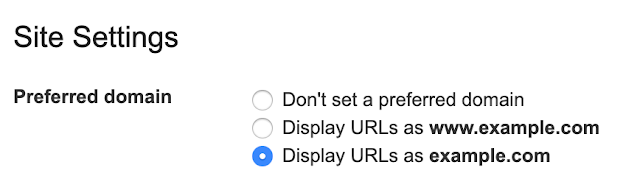
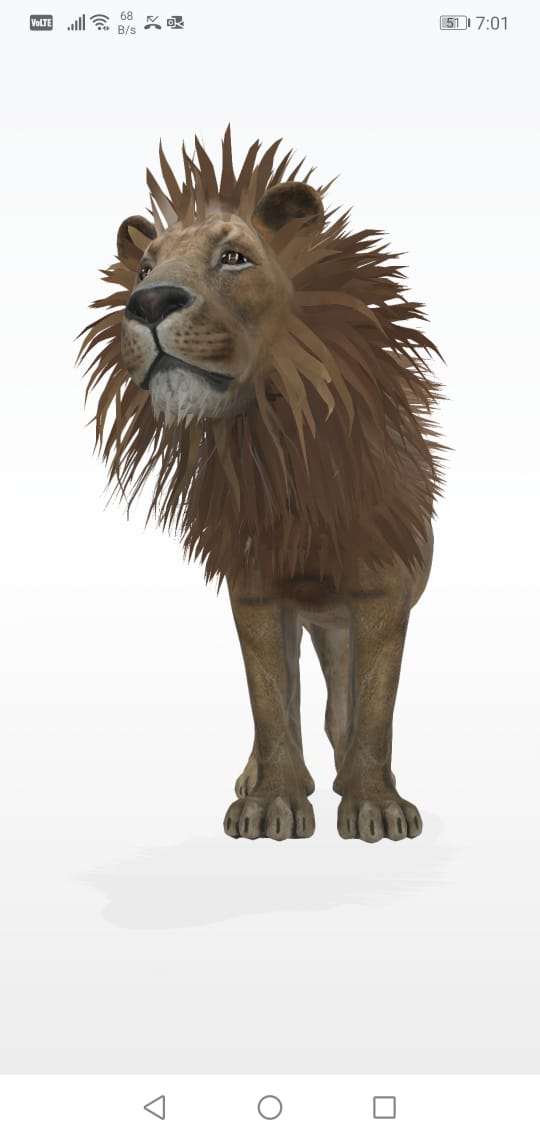

This excellent website definitely has all the information and facts
I wanted about this subject and didn’t know who to ask.
Howdy would you mind stating which blog platform
you’re working with? I’m planning to start my own blog in the near
future but I’m having a difficult time deciding between BlogEngine/Wordpress/B2evolution and Drupal.
The reason I ask is because your design seems different then most blogs and
I’m looking for something unique. P.S Apologies for getting
off-topic but I had to ask!
Never thought that adding Google Search on Typepad can be this easy, it only takes you probably a minute or more just to add the code given in the post….
Thanks for sharing this. It’s very helful. I will now be able to add google on my Typepad.
Nice idea, it will definitely be helpful to blogs run by
Typepad.
Its a great idea in the first place. I hope that everyone will enjoy this add-on.
Read Web CEO Reviews and compare with seo softwares like IBP, SEO Elite and SEO Studio that are rated by professional SEO Experts on the basis of customer reviews.
Thank you for this informative post, I really appreciate sharing this great post. Keep up your work.