The new 3D Animals feature is quite a rage among parents and children. However, many are facing issues where they are not able to use the “View in your space” option.
Almost all smartphones, Android and iOS devices will support viewing 3D animals in Google Search. However, sometimes, when you click on “View in your space” option, it would not show the animals in your surroundings. The real cause of the issue is, Google does not have permissions to use your phone camera. Follow the following steps to fix the issue:
How to give Google Camera Access:
To view the animals in 3D, Google App needs access to your camera and location and few more. We need to directly provide access to camera. a person needs to give the Google app some basic access such as ‘Access to use the camera and videos,’ ‘Access to location,’ and more. One can easily give access by clicking ‘Allow’ whenever the pop-up appears while using the Google View in 3D feature. The other way to use the feature is by doing it manually.
- Open the mobile phone ‘Settings’ on your smartphone
- Click on ‘Apps & Notifications’ or search for “App” if you do not find it.
- Click on the ‘Google’ app
- Choose on ‘Permissions’
- Switch on all the permission options provided to Google App to effectively use ‘Google View in 3D feature’
This should help fix the issue. If you are not even able to see “View in 3D“, then you might be using a different browser like Firefox. Please switch to Google Chrome. If you dont have, install it and try search.












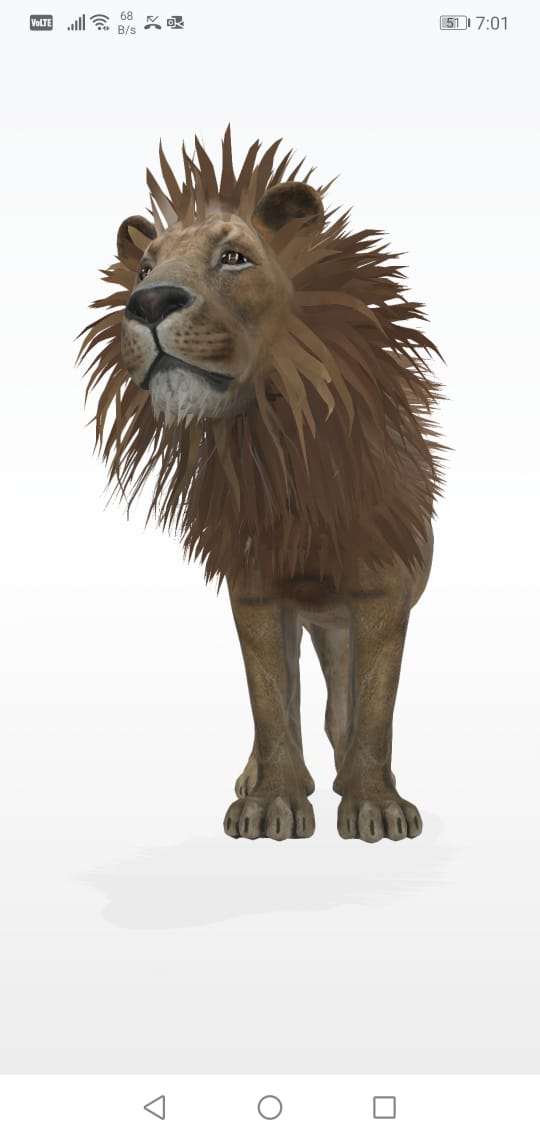

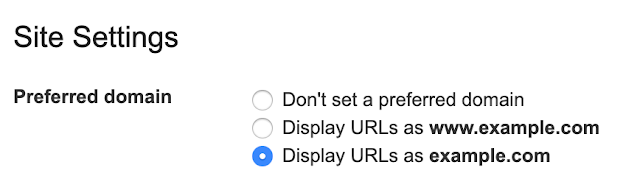


Leave a Reply