Have you purchased a domain name and wish to have the site hosted in 110MB free hosting? Please follow the steps below to configure your account properly.
- First create the subdomain at 110MB. Your website would be now mywebste.110MB.com
- Find out the IP address of this particular domain. You can find that out by pinging the address in the command prompt [Start>Run>Type “cmd”] using the following command.
ping yourwebsite.110mb.com
Note down this IP address. - Now, log into your Godaddy Domain Control Panel.
- Click on the domain that you wish to point to 110MB. You would find various information about the domain listed like nameserver, registrant address, admin address, forwarding, email etc.
- Click on the Edit DNS information.
- Under MX Records, choose edit for the A record and specify the IP address that you noted down.
- Close the Edit DNS. You would have to wait few minutes or sometimes hours for the IP change to take place.
- Meanwhile, log into the 110MB control panel, and choose Account Profile under Account Management & Upgrades
- Now specify your domain name under Add your Own Domain
- Click on “Add/Remove My Own Domain Now!”
Now patience would do the trick. Wait for some time and try checking your domain. It should now direct to the 110MB account. GoDaddy does this faster. However, for many other hosting providers, it takes up to 3 days.












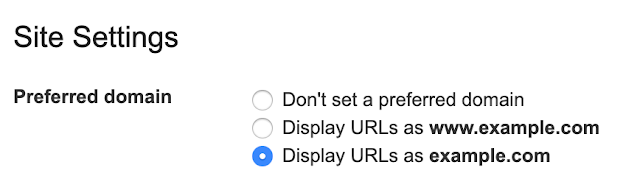
not working I tried this
ip address is same for different domains