Google analytics automated scheduled email option has been extremely useful as you get daily or weekly reports in your email and do not have to log into Google Analytics.
However, daily reports can sometimes be bothering as they flood your email box.
To know how to stop Google Analytics automated reports, please follow the following steps:
- Log into your Google Analytics account
- On the left menu, you would find a second box named “Settings” and below that “Email”
- Click on “Email”
- You would land on a page with title “Manage Scheduled Emails”
- To remove a particular email address from automated reports, click on the Report title below
- Remove the email address from the “Send to Others” box
- To completely stop reports from Google Analytics, go back to the “Manage Scheduled Emails” page and you would find a small “Recycle Bin/Empty” icon in the extreme right corner.
- Click on this “Delete” icon displayed in gray color
- A pop up would appear asking “Are you sure you want to delete this email”.
- Choose “Yes” and you would no longer receive automated emails from Google Analytics.












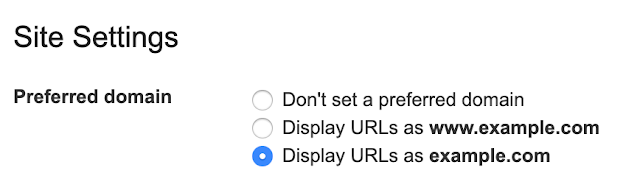


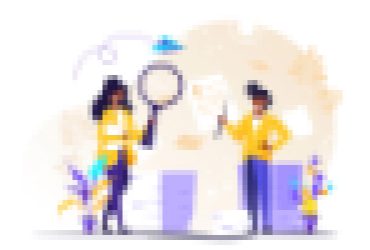
It has changed again. Now: Go to the specific analytics account- Account list-profile-assets-scheduled emails. From there you can update or remove the scheduled emails.
I have the same issue as Leigh Ann. I know who shares my account. What do I do now?
lol, with my wide screen 24″ I didn’t notice the trash icon neither :-). Was a bit pissed off.
Any way, now it’s under “My Customizations” on the left named “Email”.
Hello,
You can find it at the left side of your account, the name ‘settings’ has disappeared, you should click straight on ’emails’ and then you can configure if you want to receive this scheduled report any longer.
Cheers
Andy
Leigh,
Then the issue should be that someone has a sharing to your account or they have set up reporting for your email account. Please find out who else has shared your email account on Analytics.
Thanks,
Danny
Has Google Analytics changed since the date of this post? I am getting a daily report and can’t find where to stop it. I do not have a “Settings” option in the left menu. I have “My Customizations” — which has “Email” listed. But when I click on that, it tells me I have no emails scheduled. Clearly I do, since I’m getting it every day! I’ve looked in my various profiles and in the report itself, and i can’t find any way to stop it.
You can remove only if you have access to their GA account. If you are among the administrators of their GA account website, then you can remove them from being an administrator.
Is it possible to remove GA scheduled report set in x-employee personal gmail account?
Wow, thanks for the tip, due to my 24″ monitor I didn’t even see the recycle bin icon to the extreme right.
Cheers!