IE 6.0 has been around for quite a long time and Internet Explorer 7.0 has been finally released by Microsoft. IE 7.0 has many features like quick tabs, streamlined interface, advanced printing, tabbed browsing, rss feeds, page zooming and instant search box. The tabbed browsing is one feature that Mozilla Firefox had added long back. The quick tabs in Internet Explorer help navigate between tabs easier as they have a thumbnail displaying them in a single window.
However, if you have a Windows XP which is not genuine then you would have trouble installing it. You would need Windows XP Service Pack 2 (SP2) before you start your installation. Please follow the instructions carefully in order to install IE 7.0.
- Download Internet Explorer 7.0 installer from Microsoft. Please choose Windows XP Service Pack 2.0 as the operating system.
- Extract the downloaded Internet Explorer setup file (IE7-WindowsXP-x86-enu.exe) using an extractor like WinRAR to the directory (IE7-WindowsXP-x86-enu).
- Once extracted, download the patch iecustom.dll and paste it into the folder IE7-WindowsXP-x86-enu\update\ and overwrite the existing iecustom file.
- Download normalize.exe and paste it in the c:\ drive
- Double click on “update.exe” present in update folder. Please note that this is not the iesetup.exe file. At the finish of update, choose “Restart Later” instead of Restart now to finish the process of exe file.
- Download normalize.dll and paste it into the c:\windows\system32 directory. This can help avoid issues with file not found error after installation.
- Now, reboot the system and log into your account.
- Some computers can have issues where the taskbar and folders are not visible. To avoid this, press ctrl+alt+del and choose new task in task manager. Now type c:\normalize.exe in the box and choose Ok. This would open normalize.exe in Winzip Self-extractor. After extracted, restart your pc and the issue should be resolved.
- The next step is to run xmllitesetup.exe in order to have your toolbar effective failing which Internet Explorer 7.0 would be installed without a toolbar.
- Restart your computer and now you have Internet Explorer 7.0 installed.
Some users have reported that they are not able to see the task bar or folder after installation and that the above steps failed to restore. Hence, I advice you to activate System Restore before you try these procedures. In case of failure, use System Restore to bring back your computer from the issue in few minutes.












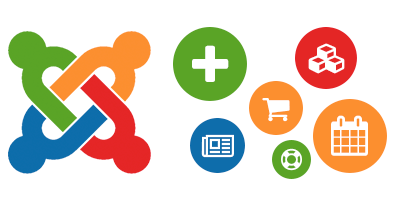
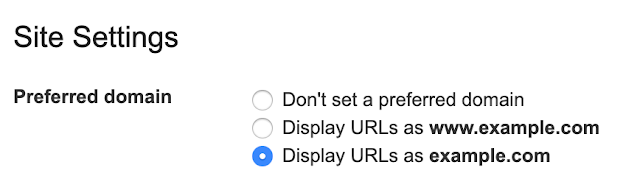
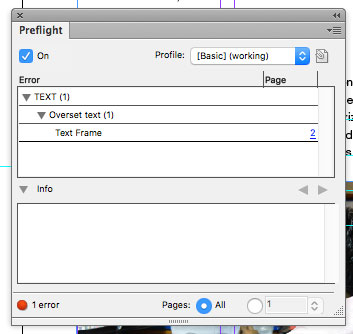
Leave a Reply