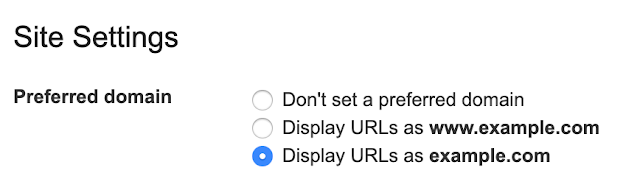An FTP location is where the pages, images or any data related to a website, organization or individual is present in a remote location usually a server. To access an FTP location, you need a FTP access application, FTP host name or IP, FTP username and password.
Download an FTP application like CuteFTP or FileZilla. FileZilla has more features and convenient to use. CuteFTP works faster in any computer and contains an easy interface.
FileZilla
Download FileZilla and install it on your computer. Open the application by clicking on the Start menu and choosing the application under “Programs”.
Once you open it, click “File” and choose “Site Manager”. Now click on “New Site” option on the left end. In the General tab, provide the “Host” name and choose “Normal” in Logontype. Now provide the “User” and “Password” details provided by the web provider. Leave the rest of the options in the default settings. Click “Connect”
Once the site gets connected, the files in the FTP location are displayed in the right side under “Remote Site” boxes and the “Local Site” or your computer files are displayed onto the left side. You can now just drag and drop a file from your computer to the FTP location or from the FTP location onto your local computer.
The Footer box shows the status of the files, the queued files, the failed transfers and successful transfers on the server and the local computer.
Important Note: Please take a backup of all the files before making any changes. If you are working on a single file, it’s still recommended to have a backup of all the files or at least rename the original file or take a backup of it and keep them separately.