This may seem easy to many but its a lot confusing to many too. Time and again, Google has kept shuffling and moving and hiding the Add Account button on Google Analytics. Its now in a quite confusing place as of now. Here are steps to add your new website to Google Analytics and fetch the Tracking ID.
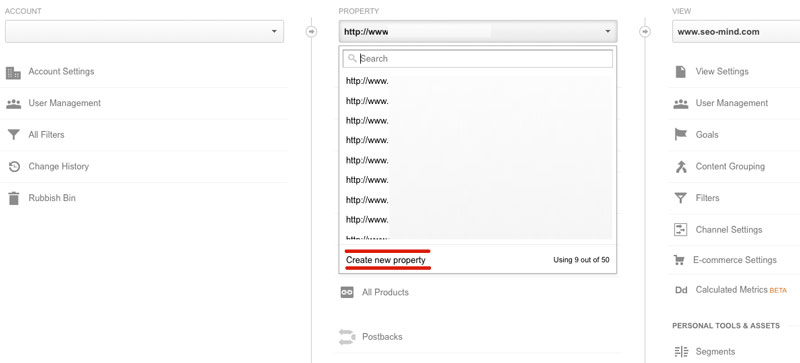
- Log into your Google Analyics account https://www.google.com/analytics/ Please choose Google Analytics in the login screen
- After logging in, click on Admin at the top.
- In the middle Property column, click on the dropdown and you should see an option “Create new property” in the bottom of the drop down list.
- In the page that opens, provide your “Website Name”, “Website URL”, “Industry Category” and “Reporting Time Zone”.
- Once these details are submitted, you will be provided the Tracking ID which you need to add to your website code and verify it.
- You are all set adding your new website on Google Analytics.












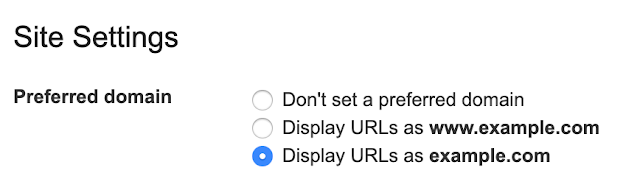


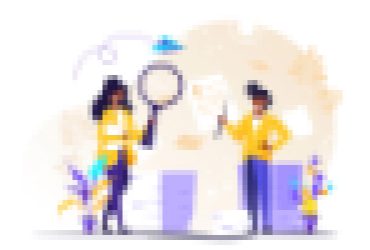
Leave a Reply